Step By Step Guide

1. Understand what a network printer is
A network printer is a printer that is installed directly on your network.
A network printer is not dependent on a connected computer being on,
but can be somewhat difficult to configure, especially if the printer is older.
[3] Not all printers can be configured as network printers.

2. Read the installation guide for your printer if you have it.
Installing a network printer can be a bit trickier than installing a USB printer,
and many printers have specific ways that they need to be installed.
Referring to your printer's specific installation guide can save you a lot of headaches down the road.
You can usually find the installation guide as a PDF file on the manufacturer's support page for your model.
You can quickly find the support page for your printer by opening Google and searching for "manufacturer model support".

3. Connect your printer to your network.
There are generally two ways that you can connect a network printer to your home network: wired or wireless.
Wired - Connect your printer to your network router using Ethernet network cable. Generally this doesn't require any further network configuration.
Wireless - Connect your printer to the wireless network using the display screen (if available). Most wireless printers will have a small display screen that you can use to find and connect to your home network. If your network is secure, you will be asked for the password. If you don't have a screen, you will likely need to connect the printer to your computer using USB and configure it in Windows first.
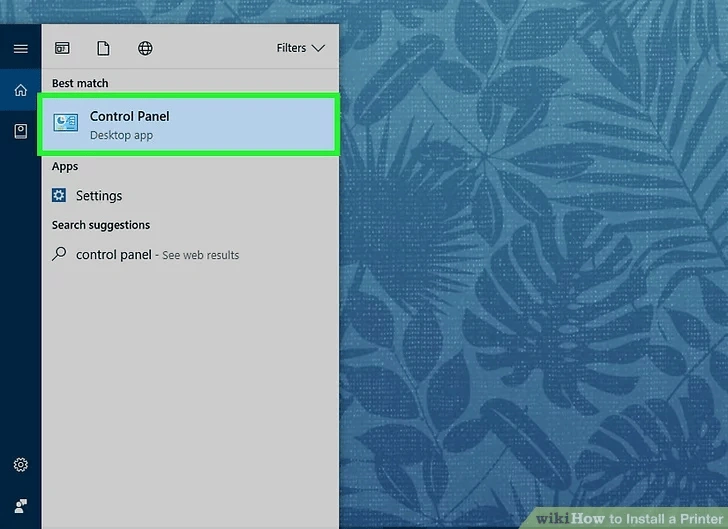
4. Open the Control Panel.
Once the printer has been successfully connected to the network, you can install it in Windows from the Control Panel.
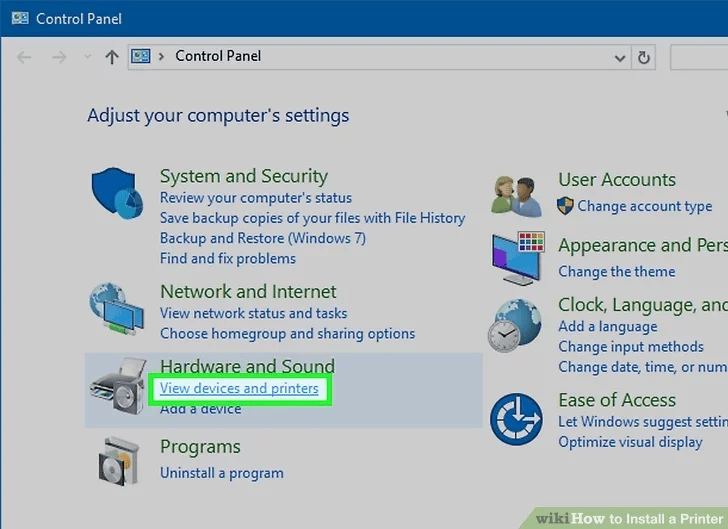
5. Select "Devices and Printers"
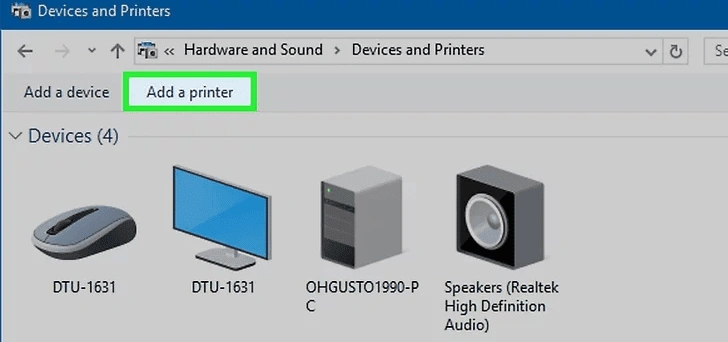
6. Click Add a printer.
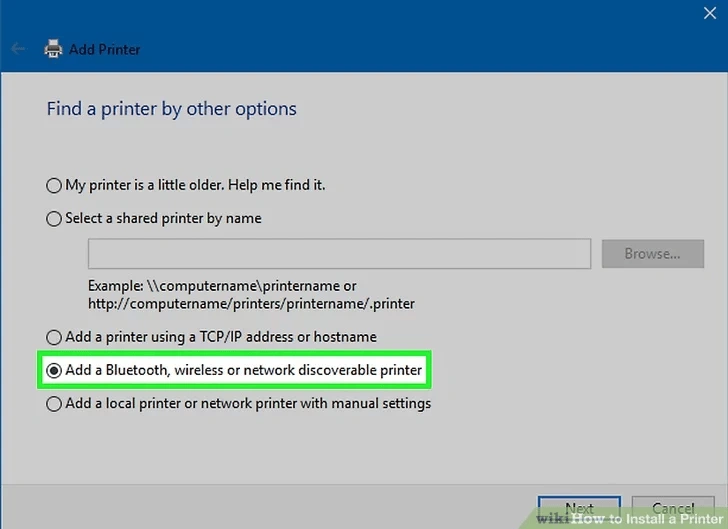
7. Select "Add a network, wireless, or Bluetooth printer"
Windows will begin scanning for the printer on the network.
If you are using Windows 8, Windows will automatically scan for both local and network printers instead of giving you the option to
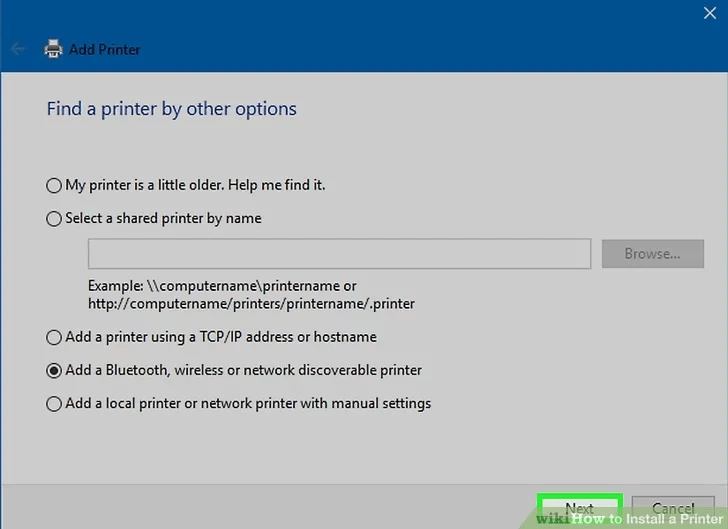
8. Select your wireless printer from the list. Click Next
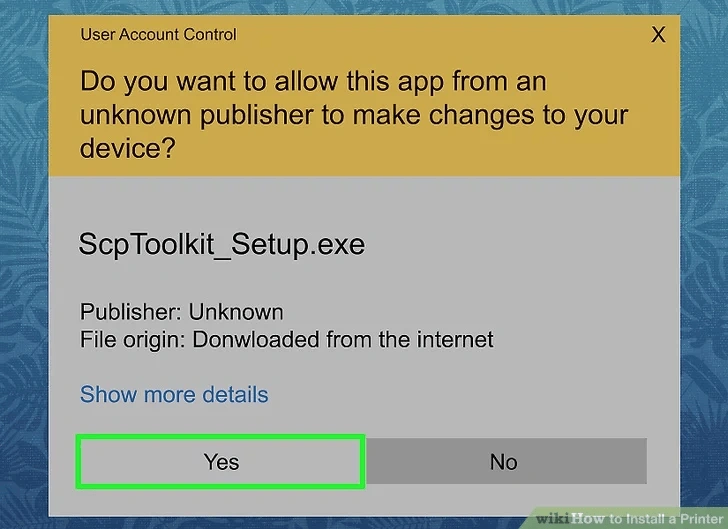
9. Install the drivers (if prompted).
Windows may prompt you to install the printer drivers. Make sure you are connected to the internet and then click
Install driver. Once the drivers are installed, you will be able to print to your network printer from any program that support printing.
- If you don't have an internet connection, you can use the disc that came with the printer to install the drivers.
- Not all printers will require a separate driver installation.
